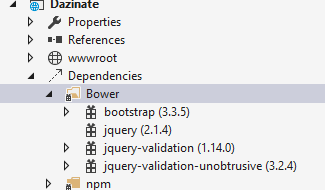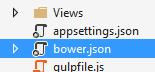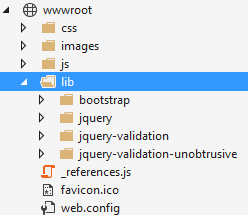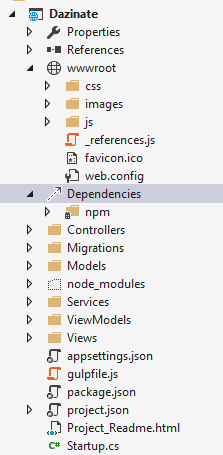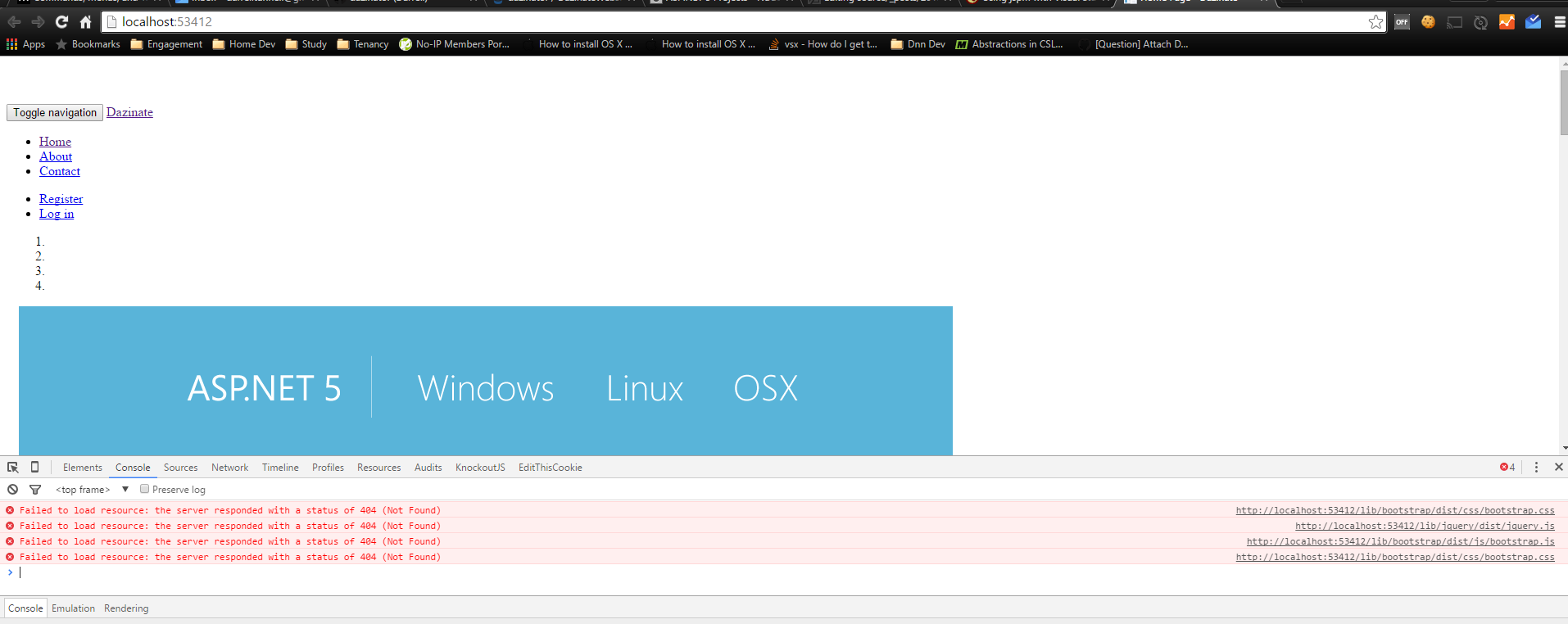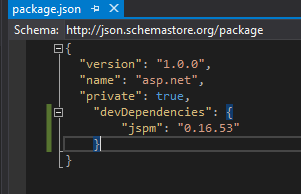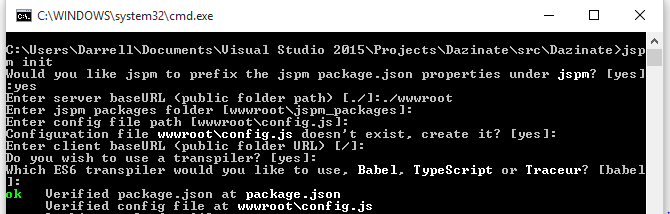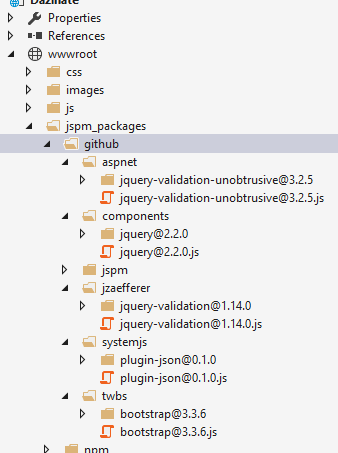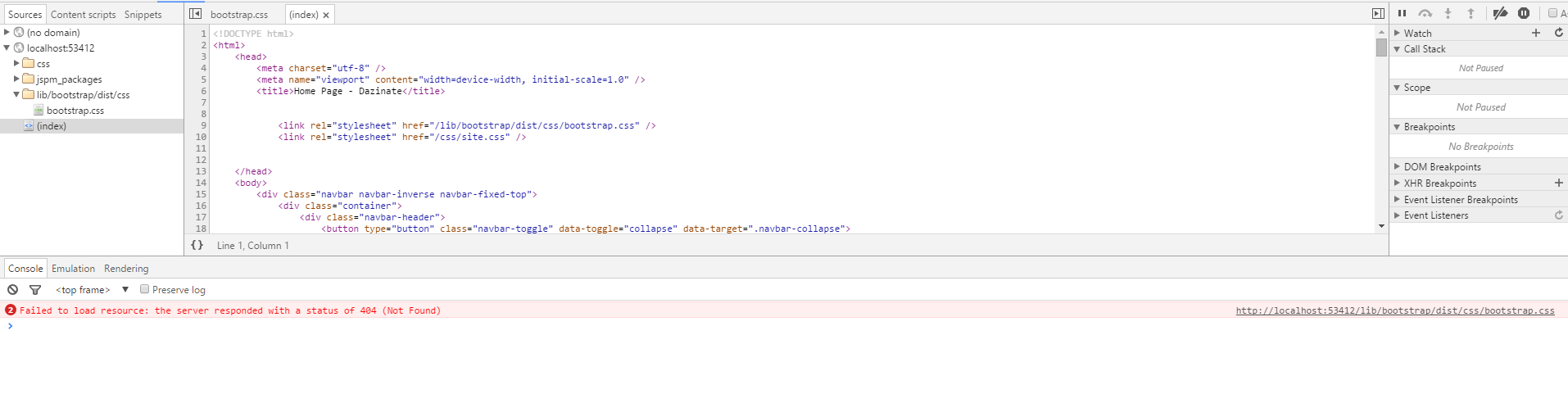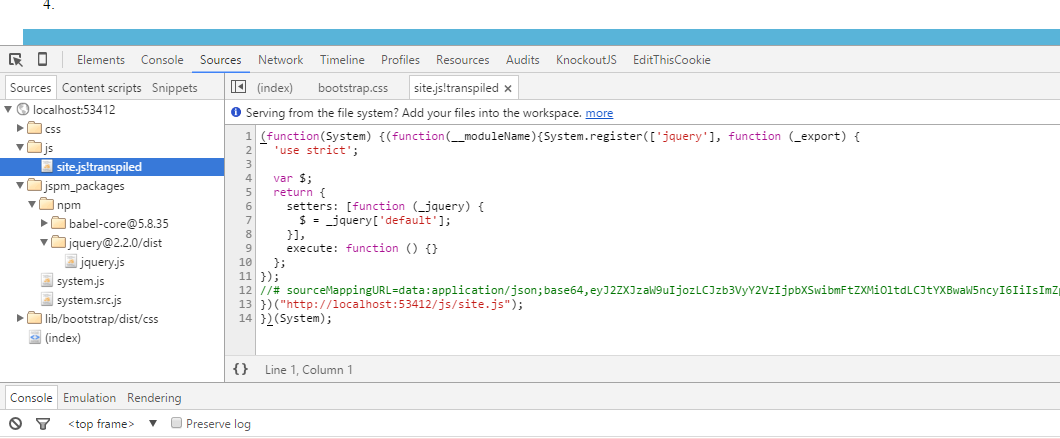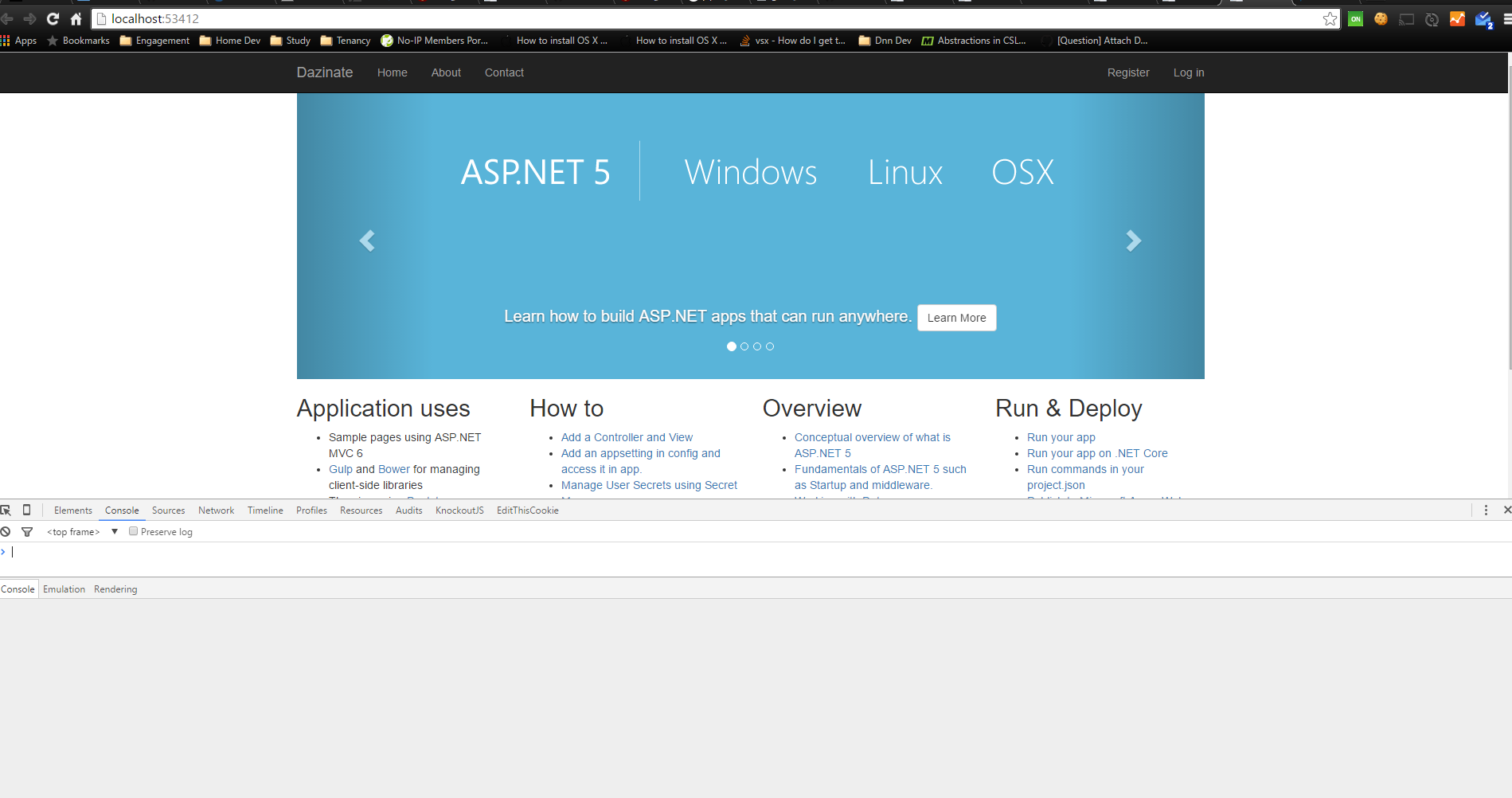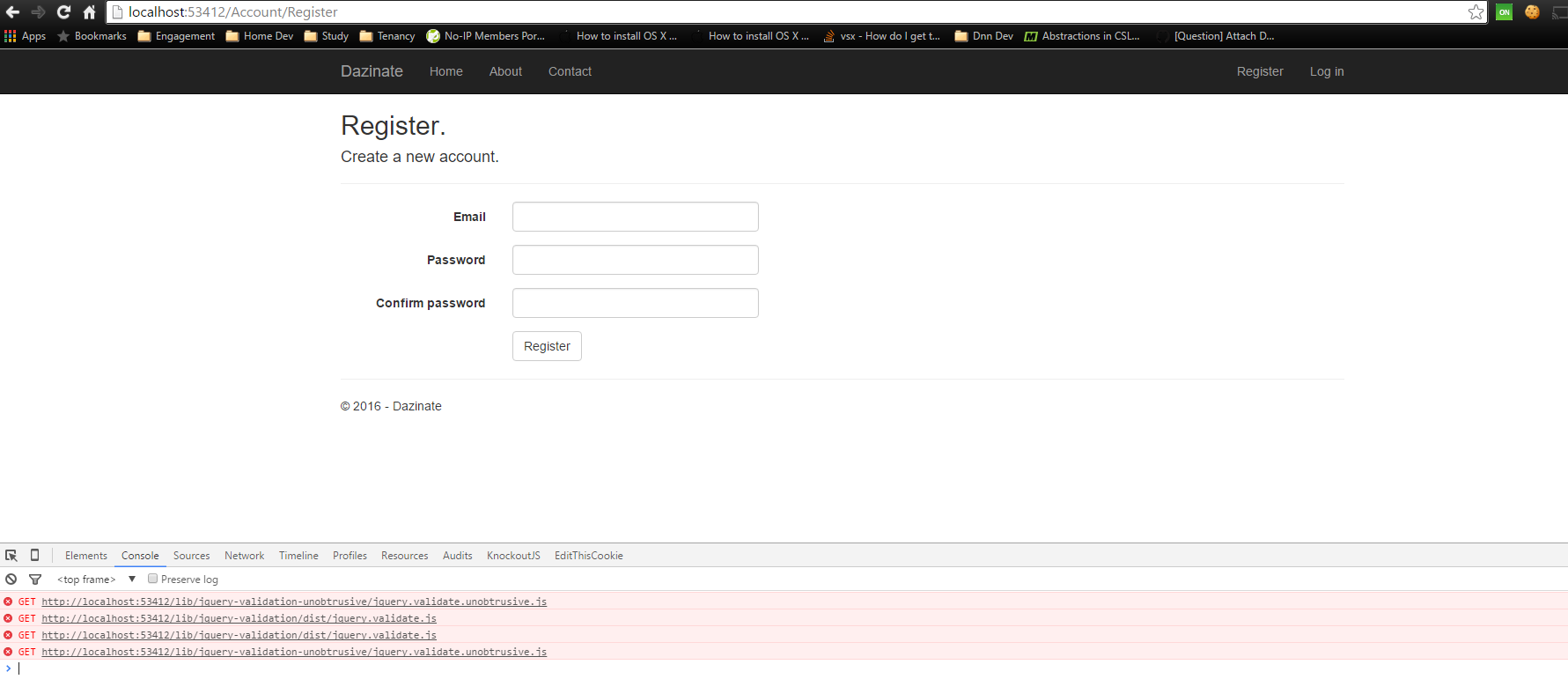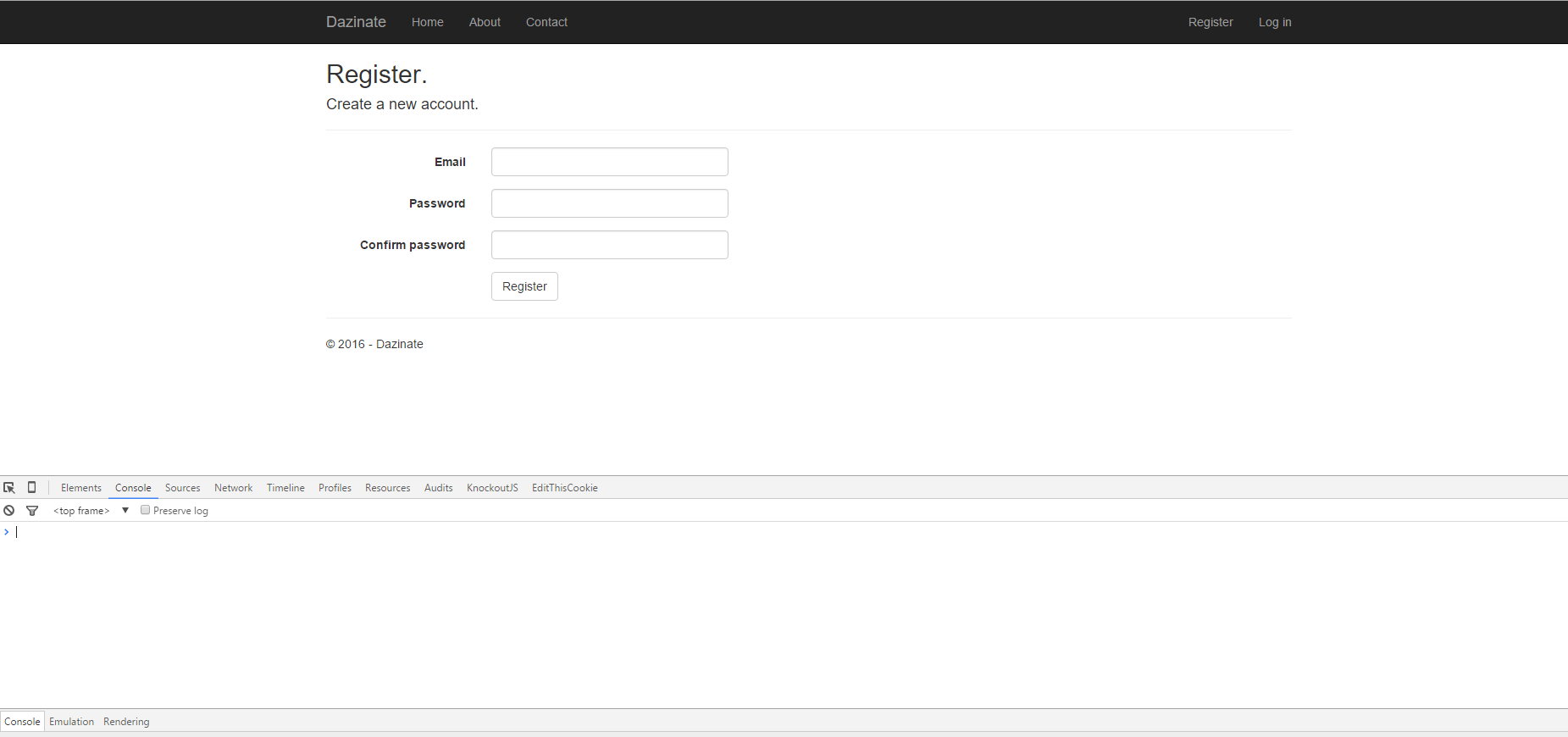This post is part two of a series. For part one see here
Part 2 - Replacing Bower with JSPM
In part 1 of this series we created a shiny new ASP.NET 5 project, and I introduced some fundamentals.
For reasons discussed in part 1, let's now go ahead with our first task, which is to ditch Bower in favour of JSPM as our javascript package manager.
Uninstall Bower
You will notice that your ASP.NET 5 application has a number of bower packages included by default:
First, let's uninstall Bower. In your project is a Bower.json file. Delete it! (If you can't see it in Solution Explorer, you might need to 'show all files'
When you install Bower packages, they are installed under the "lib" folder within your wwwroot directory. So, let's now delete this lib folder which will delete all of these packages.
After those changes, your project should look something like this:
With Bower gone and those javascript / css packages deleted, what happens if we run the application now? Let's run it and find out..
As you can see, there are now errors displayed in the browser, and our site looks awful. This makes sense - our application is referencing javascript and css files that used to live in the lib folder, and now they are no longer found because we deleted them.
To fix this situation we'll need to add these packages back to our application, using JSPM, and then fix up the way our application is loading these dependencies (javascript, css files) at runtime.
Install JSPM
JSPM can be installed as a local NPM package.
- Open
Package.json - Add
JSPMand whatever the latest version is:
- Save the file.
The NPM package for JSPM should now be downloaded and installed into your project. You will see that the package is installed into the "node_modules" folder within your project.
Configure JSPM
Now that the JSPM package has been installed, we need to configure JSPM.
The way to do this, is a little bit fiddely, as you have to drop to the command line - there is no fancy support for JSPM in Visual Studio at the moment like there is for Bower.
- Open a
command promptwindow, andCDto your project directory - Type
jspm initand hit enter.
You will now be asked a series of questions. At the end of answering these questions, the relevent config will be produced within the project.
Here are the answers. Some of them you can just hit enter without typing anything, and the default value will be used.
I'll quickly run through each option briefly.. But you should defer to the JSPM documentation site for further clarifications.
"Would you like jspm to prefix the jspm package.json properties under jspm?" We answer yes to this (the default) and this just means that JSPM will store its project configuration within a "jspm" section in our existing
package.jsonfile."Enter server baseURL (public folder path)" The word URL is a bit confusing here. This is the relative path to your "public" folder within the project. By public folder, we mean the folder that will serve up static files and is therefore accessible to a browser. We need to set this to the path to our
wwwrootdirectory. So the value we set for this question is./wwwrootas the value is relative to the current (project) directory."Enter jspm packages folder [wwwroot\jspm_packages]" We accept the default value for this question. Previously, our Bower packages were installed under
wwwroot\libfolder, so if you want to keep this consistent you could change this value towwwroot\lib. I however am happy to keep the default."Enter config file path [wwwroot\config.js]" This is the path to where you would like the config javascript file to be placed. Remember,
JSPMis not just a package manager in a the sense of allowing you to adopt packages atdesign time. It also has features that are used your application when it runs. This means it has aconfigfile (a javascript file) that your application will actually need to reference at runtime. This config file must therefore be placed in a directory that can be served up. We accept the default value (wwwroot\config.js)"Configuration file wwwroot\config.js doesn't exist, create it? [yes]" We accept the default which is
yesas we want it to create this config file for us."Enter client baseURL (public folder URL) [/]" This is the URL or path that the browser uses to browse to the public folder (wwwroot). We accept the default value, because our public folder (wwwroot) is served up as the root path ("/").
"Do you wish to use a transpiler? [yes]" We accept the default answer of "yes" because transpilers are awesome. They allow us to write javascript using the latest language specifications, and then they "transpile" that javascript so that it can run in browsers that don't support the latest language specifications yet.
"Which ES6 transpiler would you like to use, Babel, Typescript, or Traceur? [babel]" For the purposes of this blog, I am accepting the default of "Babel".
The transpiler will just allow us to write javascript using ES6 language features, and this will be transpiled to run in browsers that don't support ES6 yet.
Installing JSPM Packages
Now that we have JSPM configured, it's time to install those packages that we previously had installed via Bower.
Back in the command prompt run the following commands:
jspm install jqueryjspm install jquery-validationjspm install github:aspnet/jquery-validation-unobtrusivejspm install bootstrap
Once that is done, those packages will now be installed under your wwwroot\jspm_packages folder:
The next step is to fix up our MVC application so that it loads our javascript and css using the module loader.
Transitioning to Modules.
The changes we have been making up until now, have been about managing our packages in our project at design time. This next step is about making changes to our application so that rather than including javascript and css files directly into particular pages, we instead, write "modular" javascript, that declares any dependencies it has, and then allow a module loader (SystemJS) to satisfy those dependencies for us at runtime by loading any needed javascript / css dependencies that our module requires.
If this sounds overwhelming, don't worry, it's simple once you get your head around the basic concept. Hopefully things will become more clear as we continue.
First, we need to include the module loader itself, and it's configuration file, into our application.
If you open _Layout.cshtml you will see a section like this:
<environment names="Development">
<script src="~/lib/jquery/dist/jquery.js"></script>
<script src="~/lib/bootstrap/dist/js/bootstrap.js"></script>
<script src="~/js/site.js" asp-append-version="true"></script>
</environment>
<environment names="Staging,Production">
<script src="https://ajax.aspnetcdn.com/ajax/jquery/jquery-2.1.4.min.js"
asp-fallback-src="~/lib/jquery/dist/jquery.min.js"
asp-fallback-test="window.jQuery">
</script>
<script src="https://ajax.aspnetcdn.com/ajax/bootstrap/3.3.5/bootstrap.min.js"
asp-fallback-src="~/lib/bootstrap/dist/js/bootstrap.min.js"
asp-fallback-test="window.jQuery && window.jQuery.fn && window.jQuery.fn.modal">
</script>
<script src="~/js/site.min.js" asp-append-version="true"></script>
</environment>
Let's comment out that whole section and replace it with this:
<script src="~/jspm_packages/system.js"></script>
<script src="~/config.js"></script>
<script>System.import("js/site");</script>
At this point, let's run the application!
You should now be able to see that we no longer get any errors about failing to load javascript files jquery.js and bootstrap.js. In fact, those javascript files are not being loaded anymore.
Why aren't we loading JQuery and Bootstrap anymore?
We are no longer directly including the bootstrap and jquery scripts into our _Layout.cshtml file, so they aren't being loaded! So we aren't seeing any 404's anymore within the browser console window - which is good, but don't we need those files for our site to function?
This is the nature of modular javascript. What we are in the process of transitioning to now, is a Modular concept, where bootstrap and jquery are modules that will only be loaded, if some other module that we are loading via the module loader, requires them as dependencies.
With that in mind, let's look at the module we are currently loading via the module loader. It's one called js/site
<script>System.import("js/site");</script>
This resolves (thanks to the config.js file) to the js/site.js file in our wwwroot directory. This file is currently empty, meaning it also has no dependencies declared in it for any other modules. This is why the module loader no longer bothers to load JQuery or Bootstrap anymore.
This is good, because we are not including any javascript or css by default anymore, until its actually required by something (with the exception of the module loader, and config.js file iteself).
Therefore, as our js/site module is being loaded in our _Layout.cshtml file - which means it's going to be loaded on every page, we can "force" JQuery and Bootstrap to be loaded on every page, by decalring them as depencies for our module. This could be viewed as a bit of a cheat as really we don't want to load dependencies just for the sake of it, we only want to load them if they are actually used.
So, let's now assume that we are willing to load JQuery, and Bootstrap as a dependency for every page:
- Open
site.jsand insert the following code, then save it an re-run the application:
import $ from 'jquery';
import bootstrap from 'bootstrap';
This is ES6 syntax for declaring a module dependency.
You should now see that JQuery and Bootstrap are loaded on every page:
What about CSS
Now that we have got our javascript files loading again, we are still left with 404's for the bootstrap.css file.
Well we can use JSPM for CSS too, but we need to install the CSS plugin.
Installing the CSS plugin for JSPM
Back in the command prompt in your project directory, run the following
jspm install css
Now go back to your site.js file, and add an import for the bootstrap.css. It should now look like this:
import $ from 'jquery';
import bootstrap from 'bootstrap';
import 'bootstrap/css/bootstrap.css!';
Lastly, in _Layout.cshtml, comment out the link to the old - non existent, bootstrap.css file:
<environment names="Development">
@*<link rel="stylesheet" href="~/lib/bootstrap/dist/css/bootstrap.css" />*@
<link rel="stylesheet" href="~/css/site.css" />
</environment>
<environment names="Staging,Production">
@*<link rel="stylesheet" href="https://ajax.aspnetcdn.com/ajax/bootstrap/3.3.5/css/bootstrap.min.css"
asp-fallback-href="~/lib/bootstrap/dist/css/bootstrap.min.css"*@
asp-fallback-test-class="sr-only" asp-fallback-test-property="position" asp-fallback-test-value="absolute" />
<link rel="stylesheet" href="~/css/site.min.css" asp-append-version="true" />
</environment>
Now run your application!
Wahoo! We now have no errors in the console window, our javascript and css is being loaded - and our application looks ok again.
Flash of unstyled content
You may notice that using the CSS plugin, your page is displayed in an unstyled form for a brief moment, whilst the CSS file is loaded asynchronosuly. This is known as a Flash of Unstyled Content and is a problem with using the CSS plugin at present - see here. Hopefully this will be addressed in the future, but in the meantime, feel free not to use the CSS Plugin if this is an issue, you can instead just directly reference the Bootstrap.css file in the _Layout.cshtml file as before, but from its new location under the jspm_packages directory.
Finishing Touches - _ValidationScripsPartial.cshtml
Our application is running again, but you may notice a few of the pages have errors.
If you click on "Register" link for example you will see these errors in the browser console window:
This is because many of the views within our MVC application are rendering a partial called _ValidationScriptsPartial.cshtml
For example, if you look at the bottom of Register.cshtml, you will see the following:
@section Scripts {
@{ await Html.RenderPartialAsync("_ValidationScriptsPartial"); }
}
If you look at the contents of _ValidationScriptsPartial we can see that it is actually including additional scripts onto the page:
<environment names="Development">
<script src="~/lib/jquery-validation/dist/jquery.validate.js"></script>
<script src="~/lib/jquery-validation-unobtrusive/jquery.validate.unobtrusive.js"></script>
</environment>
<environment names="Staging,Production">
<script src="https://ajax.aspnetcdn.com/ajax/jquery.validate/1.14.0/jquery.validate.min.js"
asp-fallback-src="~/lib/jquery-validation/dist/jquery.validate.min.js"
asp-fallback-test="window.jQuery && window.jQuery.validator">
</script>
<script src="https://ajax.aspnetcdn.com/ajax/mvc/5.2.3/jquery.validate.unobtrusive.min.js"
asp-fallback-src="~/lib/jquery-validation-unobtrusive/jquery.validate.unobtrusive.min.js"
asp-fallback-test="window.jQuery && window.jQuery.validator && window.jQuery.validator.unobtrusive">
</script>
</environment>
As you can see, depending upon the environment that ASP.NET determines your application is running on, this renders some script includes to particular js files, used for forms validation. These were previoulsy located within Bower packages, that we have deleted.
To correct this, we'll just need to instruct the module loader to load the jquery.validate.unobtrusive module instead. Notice that you don't need to also instruct the module loader to load the jquery.validate module, because jquery.validate is a dependency of jquery.validate.unobtrusive so the module loader will resolve it automatically.
So change the contents of _ValidationScriptsPartial.cshtml to this:
<script>System.import("aspnet/jquery-validation-unobtrusive");</script>
And now - everything is working!
Recap
In this blog post, we took an out of the box ASP.NET 5 MVC application that we created in part 1, and replaced Bower with JSPM. We changed the way our application resolves it's javascript and css files, to use a module loader instead.
We also saw that using the module loader to load CSS currently results in a "flash of unstyled content" issue, and so if that's an issue for your application then it's probably best to stick to directly linking to your css files as before, for the time being. That's a decision for you to make!
In the next blog post/s in this series, I will attempt to cover:
- Creating a basic Aurelia application on the Home page.
- Introducing Linting, Bundling, and Minification into the build process, using Gulp.
- Implementing "Automatic Browser Refresh" so our page refreshes as we make changes to javascript and css files.